The old chiche' = "Digital Information only exists if it exists in 2 places."
Think about it. If you loose the only copy you're SOL.
I'm going to show you how to make backup of all of your important data easy.
This tutorial is written for XP users, but if you have an other OS then you should be able to grok to it.
There is the source and there is the destination.
The source is your original copy and the destination, along with being a physical location,
is your safe backup copy of your data.
All Hard Drives eventually fail. It's not a question of "if" but of "when".
So, it's a good idea to have your backup on a second physical hard drive.
Don't trust flash drives for back up. They're meant to be temporary transportation devices, IMHO.
The easiest way to get a second physical drive into your system is with an external USB drive,
but I'm not going to recommend the pre packaged "help mom'n'pop back up their data" drives
that you'll see at Staples or Best buy.
There are 2 reasons I don't like them.
1) You don't know what you're getting. I suspect the drives in these units are factory seconds
or thirds that didn't pass testing to be sold as bare drives with good warranties.
2) They often come packaged with junkware (poorly written or intrusive software) that
want's to "help you" back up your files, but gives you little to no information about
what it's backing up and how to retrieve it if/when the necessity arises.
Buy a raw OEM drive and an enclosure and assemble it yourself.
These are the 2 pieces I'm currently recommending.
Rosewill External USB with SATA internal connector:
http://www.newegg.com/Product/Product.aspx?Item=N82E16817182210
WDC 500GB SATA "Black"
http://www.newegg.com/Product/Product.aspx?Item=N82E16822136320
If you can hold a Phillips screw driver and know your right from your left you can do it with no problems.
After it's assembled plug it into your PC and your system will find it.
In XP right click on My Computer > Manage > Storage > Disk Management(Local)
You'll now see your new hard drive.
Right click on where it says unallocated space and choose ... ???
Well, you'll have to google the correct way to create a partition and format the drive, since I never use XP
to do it.
Side note for safety: C:\ is your Operating System. Don't mess with it!
Once your drive is formatted, take note of the Drive letter that it now has assigned to it.
We're not going to create your backup.bat file.
1) Make sure you're showing extensions.
Open My Computer > Tools > Folder Options > View and UnTick the square called
"Hide extensions for known file types."
2) Go to start > Run and type notepad choose ok.
3) Copy the 2 lines below into the blank notepad.
xcopy /s /D /Y /I /E C:docume~1\username\mydocu~1\*.* X:\backup\mydocu~1\
pause
Be sure to only copy form the x at the front of the first line to the e at the end of the second
line. No extra spaces, no extra lines. Be exact.
4) Choose File > Save AS.
Use the pull down menu to choose "All files(*.*)" and save the file into My Documents
naming it backup.bat
5)GO to My Documents and make sure it's not backup.bat.txt ... if it is remove the .txt.
OK now we're going to tweak it for your specific machine.
1) Go to Start > Run and type CMD > OK and you now have a DOS box that is sitting
at the prompt: C:\Documents and Settings\Your User Name>
Of course "Your User Name" is the variable and we need to determine the DOS name
for "Your User Name".
Type CD.. and hit enter to take you up one level. ( CD = change directory )
Now type
Dir /x
the /x switch says show me the real names in DOS.
Take note of your User Name in DOS. It will most likely have a ~
(tilde or "wiggly" ... look toward the top left of your keyboard above the TAB key) in it
and look something like USERNA~1.
2) go back to your .bat file and insert the exact DOS user name for your account,
replacing username with the one you've now discovered with /x.
3) Find the drive letter of your external drive by Opening My computer
and replace the X: in the destination with the drive letter of your external drive.
Choose File > Save at the top right of notepad.
Open My Documents and double click on backup.bat to test.
It will report errors if there are any, usually incorrect DOS paths,
if not and it runs, it will back up all of My Documents to your external drive
and they will be in X:\backup\mydocu~1\
When it is finished it will say "Hit any key to continue..." which means it's done
so hit any key and it will close, or use the X at the top right of the box.
The first time it backs up it will do everything.
All times after that it will only do newer or changed files by date.
Currently I have 172 .bat files on my main pc, with about 90 of them occasionally in use at various
times, 10 or 12 in use regularly, pushing data to and from 7 machines on my network.
Network paths are defined like \\machinename\driveletter\
so once you get a grip on your first .bat you can expand if you need to do so.
OK. That's it(generally) for your personal data.
My main backup for this PC has 45 lines in it,
( I use blank lines to separate subject matter ) addressing specific areas that aren't inside of My Documents,
NONE of which are installed software or the Operating System.
For that we're going to need:
"Imaging Software" (Ricky ... don't make me come over there ! )
which copies your whole C:\ partition to a compressed file onto your external drive.
The pros:
1) A complete backup of your OS that can be restored at any time.
Don't confuse this with M$FTs lame attempt called "System Restore."
System Restore might work in a pinch, for minor issues, but I have it disabled
on all pcs here because it's just not trustworthy and could never restore a
whole partition in the event of:
A) Catastrophic OS corruption due to a virus or any other imaginable problem
B) A physically damaged hard drive
The cons:
A) You need to be aware of imaging your system when you think it's necessary
B) It will cost you anywhere from $20.00 to $40.00
http://www.amazon.com/Acronis-True-Image-Home-2010/dp/B002MFSG0M
I got my copy for $19.xx
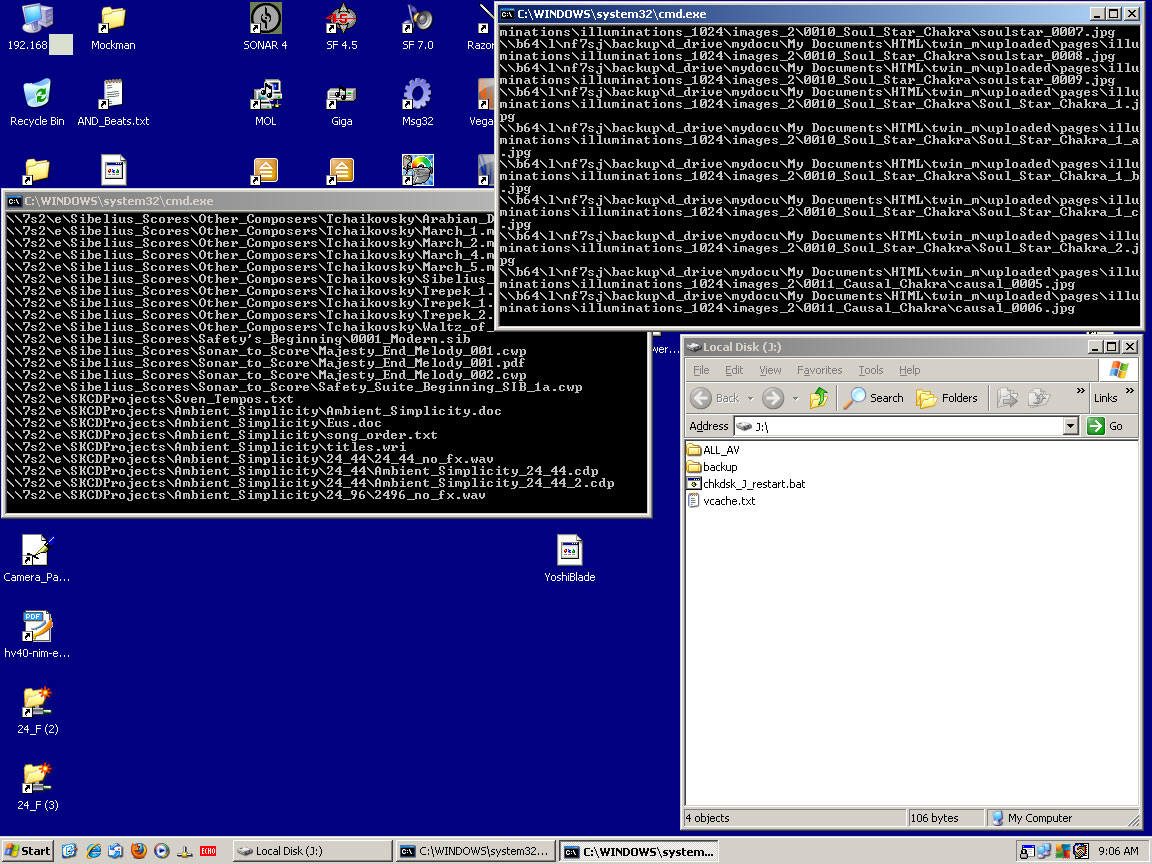
If you need help, you know where to find me.
SK
P. S.
If you see anything that needs corrected or expanded upon, feel free to let me know.
Return to PC Help Desk Main Page
Click
for Contact