Tired of Mousing Around?
You know you can set keyboard shortcuts for your favorite or most used applications very easily in Windows.
A few examples:
I use CTRL+ALT+F to launch Fire Fox, CTRL+ALT+C to launch Google Chrome, CTRL+ALT+O to launch Outlook Express and also quite a few others.
NOTE: CTRL means your Control Key, Ctrl ( bottom left of your keyboard ) ALT means your Alt key,
( 3rd from the bottom left )
How it's done:
Find a shortcut icon to the program ( application ) that you want to assign a keyboard shortcut to.
Right Click on that icon and choose properties and here's what you should see:
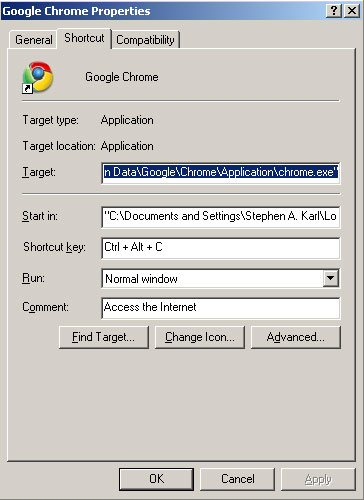
Now look at the line that says shortcut key and yours will probably say "None" but you'll see that mine, in the picture, for Google Chrome is set to be Ctrl + Alt + C.
I make it a point to use the first letter of the application, just to make it easy for me to remember
and that's why C for chrome, F for Fire Fox etc.
So ... click your mouse into the line for Shortcut key and hold down Ctrl + Alt + C and you'll see that it now is shown in that line. Now hit the "Apply" button at the bottom right, then hit OK.
Test it: You need to hold down Ctrl and Alt at the same time while hitting "C".
If it works then good. Your done. Set up some other Shortcut keys to make things a bit faster and easier.
If it didn't work: Double check what you did. You might not have gotten the shortcut in there or possibly not hit the apply button.
Return to PC Help Desk Main Page
Click
for Contact